You know if you're not a PRO trader it's 95% that you'll lose your money in long term. Because you can't be lucky all the time.. You can? Why you're still si poor?!
It's easy mathematics.. You can trow coin in the air and get tail or head 50% each.
But guess two times - it's much harder and mathematically very low chances to do that.
I'm not even speakin about guessing five or ten times at the row.
So what you can do. You can open live trading account. Put for example 2000. And open 10 maximal position - it differs from broker to broker and because leverage (better to open 200:1). For example my broker will alow to open one lot usdjpy.
So each pips=100$. And if you guess you can double! your account closing after 20 pips. And maximum you'll lose 75% of 2000, because all brokers have 25% margin call. 25% of 2000 it's 500 - so you'll lose if you'll get 15 pips in the wrong way.
Of course you can set up a short stop.
And you have the chance to win 2000 and more almost 50% - even if open position trowing coin..
There is another strategy. You can open minimal account with 200$ open position for all that account. 200$ - it's not the big money to lose. But you can get almost 10$ for each pips. So you need 20 pips to double and 60 pips to quadriple your deposit. Look at charts. 100 pips of moovement daily - it's normal.
One thing remember it's much less chances to win second time :(.
Friday, October 16, 2009
Thursday, May 21, 2009
Popular partitioning questions
q: Is it safe to partition not empty hdd?
a: With modern software usually it rather safe. But still we recommend to manage partitions on empty drives.
q: How big can be a new parttion?
a: For example you have 120 GB hard drive containing only one partition and you want to make another one. Safely you can make a partition equal to drive's free space. Modern software will warn you if you'll choose more than avaible free space - it'll damage some data. Of course it's ok if you made backups and going to format both partitions. BE CAREFULL WITH fdisk and another old software - it's not allowed to change size of partition or if it is, it's not safe.
q: I've made a partition and have installed Windows, but it's written than NTDLR missing or OS doesn't installed. What shoul I do?
a: Usually it means that partition with the OS installed isn't active. You can make any partition active in any partitioning software.
q: How can I make partition to install Linux?
a: Usually linux distributives have buildedin partitioning software in installation package. If it's not load boot disk with partitioning software installed. fdisk can't make partitions for linux.
q:What are the recommendations for making a partitions?
a: We recomend you to improve the speed and to increse safety install Windows and applications on one partition and store the data on another partitions. Usually it's enough 10-20GB for system partition. For linux there are another recommendations you should have separate partition for swap separate partition for OS and separate for data, better advices for linux you can find on Linyx specialized forums.
q:What the difference in FAT16 FAT32 and NTFS?
a: The differences in this filesystems are in maximum file size allowed and in the security and size of the cluster. Usually there choise between FAT32 and NTFS, NTFS is faster allows more than 4GB one file size and allow some security management. But if something will happen with partitions FAT32 is easier to restore the data on our own experiense.
a: With modern software usually it rather safe. But still we recommend to manage partitions on empty drives.
q: How big can be a new parttion?
a: For example you have 120 GB hard drive containing only one partition and you want to make another one. Safely you can make a partition equal to drive's free space. Modern software will warn you if you'll choose more than avaible free space - it'll damage some data. Of course it's ok if you made backups and going to format both partitions. BE CAREFULL WITH fdisk and another old software - it's not allowed to change size of partition or if it is, it's not safe.
q: I've made a partition and have installed Windows, but it's written than NTDLR missing or OS doesn't installed. What shoul I do?
a: Usually it means that partition with the OS installed isn't active. You can make any partition active in any partitioning software.
q: How can I make partition to install Linux?
a: Usually linux distributives have buildedin partitioning software in installation package. If it's not load boot disk with partitioning software installed. fdisk can't make partitions for linux.
q:What are the recommendations for making a partitions?
a: We recomend you to improve the speed and to increse safety install Windows and applications on one partition and store the data on another partitions. Usually it's enough 10-20GB for system partition. For linux there are another recommendations you should have separate partition for swap separate partition for OS and separate for data, better advices for linux you can find on Linyx specialized forums.
q:What the difference in FAT16 FAT32 and NTFS?
a: The differences in this filesystems are in maximum file size allowed and in the security and size of the cluster. Usually there choise between FAT32 and NTFS, NTFS is faster allows more than 4GB one file size and allow some security management. But if something will happen with partitions FAT32 is easier to restore the data on our own experiense.
Wednesday, May 13, 2009
Creating a partition first step.
Of course to start partitioning new disk, if there no any operating system, you should boot first and start fdisk for example. You should have boot disk CD or floppy discette, may be next time I'll tell you how to make one by yourself.
First of all you should change the default booting device. Don't worry it's easy. On desctop computer usually you should press "delete" button or F2 button on the laptop, when just reboot begin to enter BIOS and change booting device. Or sometimes it's possible to press F10 or F12 (usually it's written on the bottom of the screen) to chooce booting device.
Than when you are in the bios you shoul chooce "Advanced settings...." and there choose "First booting device".
If you have special boot disk for OS installing purposes it will start GUI menu where you can start fdisk or another partitionin programm automatically. But if you just have boot disk with DOS?
Ok. It's easy you should know a few commands to start what you need in DOS.
DriveLettet: - changes current drive to DriveLetter
dir - shows files and folders in current drive or folder
cd NameOfTheFolder - changes current folder to NameOfTheFolder
cd .. - to go up on folder tree
NameOfTheFile - starts NameOfTheFile.com or NameOfTheFile.exe or NameOfTheFile.bat file
That's it!
So if you boot for example using floppy and screen shows
a:>
and your fdisk is on d:\Fdisk\
you can write cd d:\Fdisk\
or change the drive first
d:
than if you don't remember the exact name of the folder
dir (it will show the list of all the files and folders)
than
cd fdisk (dos is NOT case sensetive)
fdisk (to start the programm)
Good luck!
First of all you should change the default booting device. Don't worry it's easy. On desctop computer usually you should press "delete" button or F2 button on the laptop, when just reboot begin to enter BIOS and change booting device. Or sometimes it's possible to press F10 or F12 (usually it's written on the bottom of the screen) to chooce booting device.
Than when you are in the bios you shoul chooce "Advanced settings...." and there choose "First booting device".
If you have special boot disk for OS installing purposes it will start GUI menu where you can start fdisk or another partitionin programm automatically. But if you just have boot disk with DOS?
Ok. It's easy you should know a few commands to start what you need in DOS.
DriveLettet: - changes current drive to DriveLetter
dir - shows files and folders in current drive or folder
cd NameOfTheFolder - changes current folder to NameOfTheFolder
cd .. - to go up on folder tree
NameOfTheFile - starts NameOfTheFile.com or NameOfTheFile.exe or NameOfTheFile.bat file
That's it!
So if you boot for example using floppy and screen shows
a:>
and your fdisk is on d:\Fdisk\
you can write cd d:\Fdisk\
or change the drive first
d:
than if you don't remember the exact name of the folder
dir (it will show the list of all the files and folders)
than
cd fdisk (dos is NOT case sensetive)
fdisk (to start the programm)
Good luck!
Sunday, February 8, 2009
How to create a partition from gui
Here it is some new way of creating a partition using Grafical User Interface (GUI) this time.
Download
Install and run the programm.
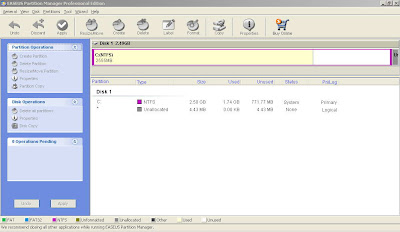
On this example we have already a partition. So first of all we should resize it.
Choose a existed partition.
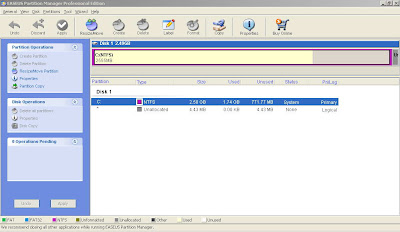
Press resize/move button on toolbar or choose it on the left side menu.
Than chose partition size (I decreased on 500mb, previous was 2500mb)
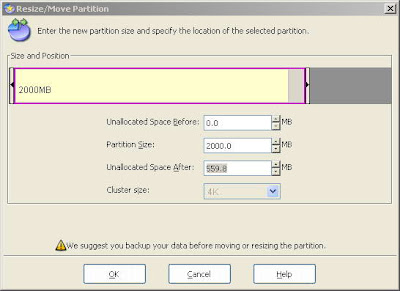
Than chose unallocated (Press on the picture or chose on the sign "Unallocated")
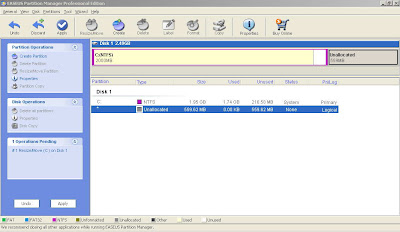
Chose partition label - any name you want. File system NTFS is the best and press ok.
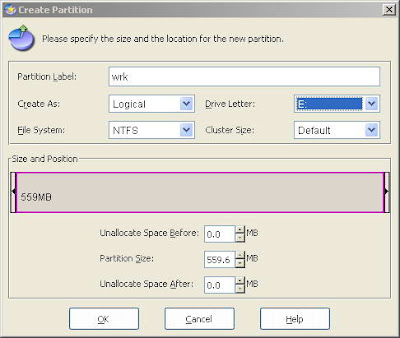
That's it. Press apply button and the program will create a partition.

Download
Install and run the programm.
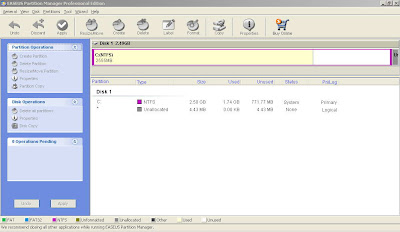
On this example we have already a partition. So first of all we should resize it.
Choose a existed partition.
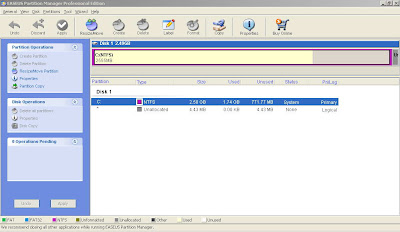
Press resize/move button on toolbar or choose it on the left side menu.
Than chose partition size (I decreased on 500mb, previous was 2500mb)
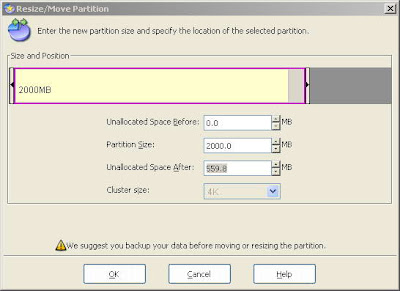
Than chose unallocated (Press on the picture or chose on the sign "Unallocated")
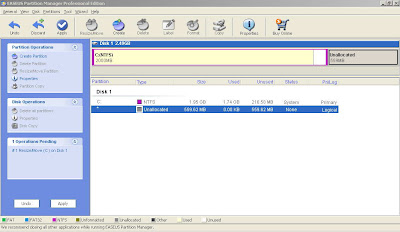
Chose partition label - any name you want. File system NTFS is the best and press ok.
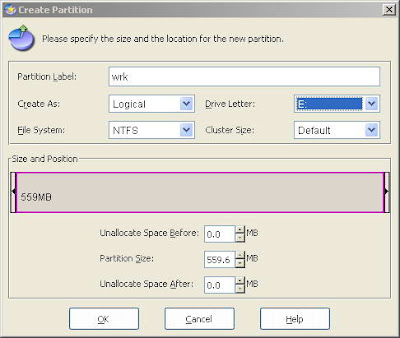
That's it. Press apply button and the program will create a partition.

Thursday, December 4, 2008
How to create a partition using fdisk
Fdisk is DOS utility usually included in Windows boot disk, but to using it you should be familiar with some DOS console commands. Of course there is a more easiest way - using GUI utilities, you can read about and download them in the next posts.
Fdisk can create partitions only for DOS and Windows operating systems (or any others that work with FAT32 file table)
Now boot using you boot diskette or bootcd.
Then type fdisk and press enter

Just press enter one more time on this screen

You can press 4 to view current partitions. But as we just started there are no any.
So, how to create a partition - press 1.

First of all we should create Primary partition, than extanded partition which we can furhter divide on logicla drives for convinience.
So press 1.
Now if we want to have a few logical drives c: , d: and e: for example (usually in DOS and windows A: and B: - floppy drives c: active system partitions d: e: and etc logical drives than e: or f: the last one cd-rom drive) we should chose No - press N.
Because we want to have some space for another logical drives.

Now we should chose the amount of space for primary partition you can write percent or exact amount in megabytes (for this exapmles I'm using small 500mb virtual hard disk drive) for Windows OS enough 2Gb=2000Mb but usually it's better to have extra space for progarmms drivers and pagefile. 20Gb - will be enough for all of these matters. (I'll chose 100mb)

Press enter and you will have your Primary partition created, it will take some time - depends on HDD capacity.

Press Esc now.
To make Primary partition bootable you should make it Active. It's better to do it now (usually I forget this part and than trying to find out why my PC don't whant to boot from HDD)
So press 2 now.

Here you should chouse partition you want to make active, as we have only one partition we press 1.
Press enter and than Esc we will return in the main menu.
Press 1 - Create a DOS partition
Press 2 - Create Extended DOS partition

Now we should chouse space amount for extended partition, all avaible space by default. (only if you are going to make some NON-DOS (not FAT32) partition you should left space needed, any way it's imposible to make NON-DOS partitions using fdisk)
Press Enter than Esc.
Now we should make logical drive. We will make two of them (d: and e:).
So we should chouce space for the first of them. I'll chouse 50% of the space avaible.

Press Enter.
Now we should chose all the space avaible - just press Enter.

Press Esc.
That's it now we have three drives avaible.
You can press 4. to view information about them

Press Esc to leave the programm.
You should format all drives before using.
It's better to use NTFS file system instead of FAT32 for windows, but you can transform it while installing windows.
Fdisk can create partitions only for DOS and Windows operating systems (or any others that work with FAT32 file table)
Now boot using you boot diskette or bootcd.
Then type fdisk and press enter

Just press enter one more time on this screen

You can press 4 to view current partitions. But as we just started there are no any.
So, how to create a partition - press 1.

First of all we should create Primary partition, than extanded partition which we can furhter divide on logicla drives for convinience.
So press 1.
Now if we want to have a few logical drives c: , d: and e: for example (usually in DOS and windows A: and B: - floppy drives c: active system partitions d: e: and etc logical drives than e: or f: the last one cd-rom drive) we should chose No - press N.
Because we want to have some space for another logical drives.

Now we should chose the amount of space for primary partition you can write percent or exact amount in megabytes (for this exapmles I'm using small 500mb virtual hard disk drive) for Windows OS enough 2Gb=2000Mb but usually it's better to have extra space for progarmms drivers and pagefile. 20Gb - will be enough for all of these matters. (I'll chose 100mb)

Press enter and you will have your Primary partition created, it will take some time - depends on HDD capacity.

Press Esc now.
To make Primary partition bootable you should make it Active. It's better to do it now (usually I forget this part and than trying to find out why my PC don't whant to boot from HDD)
So press 2 now.

Here you should chouse partition you want to make active, as we have only one partition we press 1.
Press enter and than Esc we will return in the main menu.
Press 1 - Create a DOS partition
Press 2 - Create Extended DOS partition

Now we should chouse space amount for extended partition, all avaible space by default. (only if you are going to make some NON-DOS (not FAT32) partition you should left space needed, any way it's imposible to make NON-DOS partitions using fdisk)
Press Enter than Esc.
Now we should make logical drive. We will make two of them (d: and e:).
So we should chouce space for the first of them. I'll chouse 50% of the space avaible.

Press Enter.
Now we should chose all the space avaible - just press Enter.

Press Esc.
That's it now we have three drives avaible.
You can press 4. to view information about them

Press Esc to leave the programm.
You should format all drives before using.
It's better to use NTFS file system instead of FAT32 for windows, but you can transform it while installing windows.
Tuesday, December 2, 2008
Top 7 purposes for partitioning

Top 7 purposes for partitioning:
1. Having more than one operationing system on the one hard drive (one single computer) For exepmple: you can have Microsoft Windows, a few Linux distributives and FreBSD and etc on different partitions of the same hard disk and with help of booting managers have a choice of booting into any of installed operating system at power-up of the computer.
2. Separate user files or files of different users out of the OS files.
3. Having an separated space for OS virtual memory swap file (Increasing performance)
4. Keeping programs categorized on a different partitions or keepeng frequently used data on the special area.
5. Having cache and logging files separated from other files types to prevent ending space on system partitions.
6. Increasing of a file safety isolating files making easy to restore corrupted file system or OS installation. None of the other file systems are affected, if one of many partitions is damaged.
7. As a smaller file systems are more efficient it encreases whole system perfromance.
How to create a partition: Disk partitioning
So the disk partitioning is the process of creation of separate logical parts of a HDD. Special programs for disk partitioning called - partition editors. Files and directories may be stored in different partitions. HDD with many partitions provide much more control and convenience but too many of them may become cumbersome. Depending on the type of a file system installed (formated) on the partition different file access permissions and space management are implemented.
Subscribe to:
Comments (Atom)