Download
Install and run the programm.
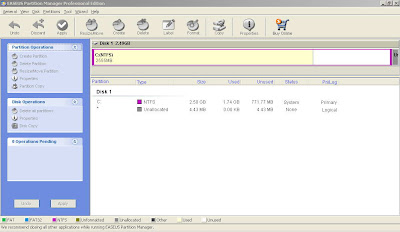
On this example we have already a partition. So first of all we should resize it.
Choose a existed partition.
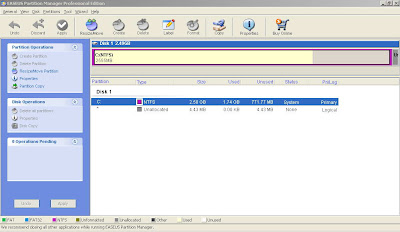
Press resize/move button on toolbar or choose it on the left side menu.
Than chose partition size (I decreased on 500mb, previous was 2500mb)
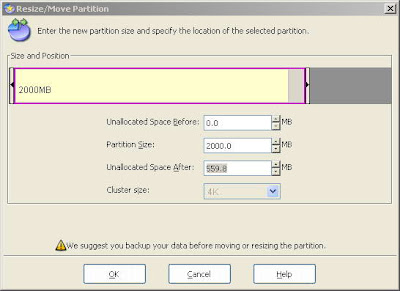
Than chose unallocated (Press on the picture or chose on the sign "Unallocated")
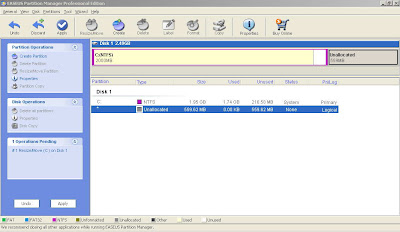
Chose partition label - any name you want. File system NTFS is the best and press ok.
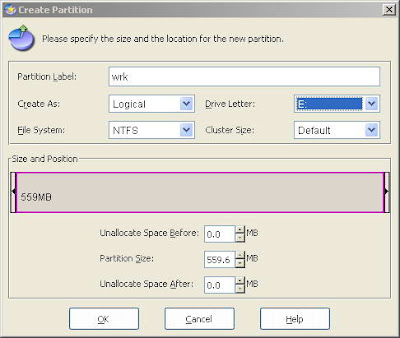
That's it. Press apply button and the program will create a partition.

No comments:
Post a Comment